Wufoo is an easy to use drag and drop form builder and we integrate with it! For those of you collecting and reviewing online submissions and applications, that means that every time someone submits an application using your Wufoo form, all of that data is automatically imported, organized and ready for review within Decision.io. For an integration so powerful, it’s amazing how easy it is!
If you’re here for the first time, welcome! You may want to browse the three posts that precede this one. I’ve provided a link to each of those below for your convenience.
- Evaluate application management software.
- Create an online submission review process.
- and configure Decision.io’s system administration menu.
Now that we’re on the same page, let’s dive head first into this Wufoo integration, shall we? The word “integration” is much more intimidating than the actual process of integrating, I promise.
Wufoo Form Builder Integration
Create your Wufoo form
Below you can see that I have started to put together a form with fields that align with the overview and decision categories I chose in a previous tutorial. This ensures that it is dead simple to collect my submissions and have them imported and organized automatically.

I said that Wufoo is an easy to use form builder. That may be an understatement. To create forms like the one I’ve started above you just select the field you want to add to your form from the left side bar, drag it over, drop it, and name it. It’s really that simple. You can get a little fancier and include instructions for filling out a field as well. Reordering the fields on your form is again done by dragging and dropping them into whatever order you like.
Another interesting capability that this integration enables is tagging. By creating fields with fixed answers such as multiple choice, checkbox and dropdown fields, you can use the applicant’s response to generate a tag. A simple example will illustrate why this is so powerful.

Let’s say you are a business incubator collecting submissions from startups that want to join your program. You could ask them whether they are a hardware or software company using a checkbox field. Then, when you import your submissions into Decision.io, those that selected “Hardware” will be tagged as such, and the same holds true for software startups. If you have reviewers or entire review teams with the tag “Hardware” or “Software”, the incoming submissions will be sent to those reviewers and teams specifically. This ensures that the right submissions are seen by the right reviewers.
Even if you don’t need to divide your applications using tags, they still function as a powerful search feature within Decision.io. By typing in the name of a tag in the search bar on your main submissions page you make only those applications with that tag appear. You can imagine how including some fixed questions to generate tags can organize your submission management workflow without much effort on your part. In fact, your applicants are streamlining your workflow for you by giving you information you need anyway!
The example is or business incubators, but it isn’t hard to see how tagging can be used by foundations, not-for-profits, and businesses.
It’s worth noting that on Wufoo’s free plan you can only create forms with a maximum of ten fields. If you need more than this, check out their affordable monthly plans.
Go to Form Manager

Once you have finished dragging and dropping your form to completion, it’s already time to integrate with Decision.io. We’ve only just begun and we’re nearly done! Click the “Forms” tab above your form and you will be taken to the screen shown above. Then, click on “code”.

You should now see the “Form Code Manager” screen pictured above. You want to click the “API Information” button highlighted in the top right corner.
Get subdomain and API key

Note your subdomain (the part after https:// and before .wufoo.com). Then, highlight and copy your API Key. This is the information Decision.io needs to integrate with your newly created Wufoo form.
Go to Decision.io > System Administration > Integrations
We’re done on Wufoo, so head back to your Decision.io main submissions page!

Click your user name in the top right corner and select “System Administration” from the drop down menu.

If you went through the previous tutorials then this should all look very familiar. Select the “Integrations” tab highlighted above.
Enter your Wufoo sub-domain and API key information

Type in the sub-domain that I asked you to take note of where it says, “Wufoo Account URL or Nickname:”. Paste your API Key just below that. Click “Update”. Then click “Enable”. You should now see a green light next to your Wufoo integration!

Tadaaaa! Just like that you have created a submission management and decision-making power house. You have the easiest form building tool matched up perfectly with the best decision-making platform the cloud has ever seen!
If you have any questions, don’t hesitate to contact me at josh.g@decision.io. If you want to learn more about what Wufoo forms can do for you, check out their demo and extensive help section.
Do you see how Decision.io can help your organization streamline the online submission and decision-making process? Yeah? Well, get a free live demo!
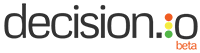
Pingback: Easily Import Your Online Submissions Into Decsion.io - Decision.io Blog
Pingback: Rating, Commenting on, and Ranking Online Submissions - Decision.io Blog
Pingback: Making Decisions and Closing Review Stages - Decision.io Blog